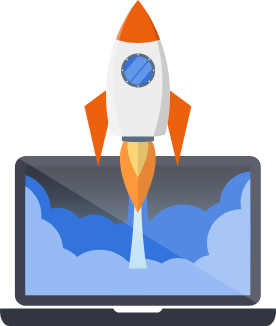Internationalization
Pegasus supports internationalization via built-in support for timezones and language translations. To enable timezone and multi-language support, you must select the “use internationalization” option in your project settings.
Translation Demo
Section titled “Translation Demo”This two-minute demo highlights how translations work in Pegasus apps.
Localization
Section titled “Localization”Pegasus ships with full support for localizing user-facing text.
Currently, not all the user-facing text is properly tagged for localization but this will be incrementally addressed in future releases.
For full documentation on localization see the Django docs.
Big picture
Section titled “Big picture”Big picture there are two steps to translation:
- Define the text you want to translate (in Python, HTML, or JavaScript). This step happens in your project’s code.
- Add a translation for that text to other languages. This step happens in your project’s translation files,
which can be found in the
locale/<lang_code>/LC_MESSAGES/folders (there will be one for each language).
Managing enabled languages
Section titled “Managing enabled languages”There are two steps to updating the list of languages that will be available on your site.
The first step is to define it in settings.LANGUAGES.
Out of the box this will be English and French:
from django.utils.translation import gettext_lazy
LANGUAGES = [ ('en', gettext_lazy('English')), ('fr', gettext_lazy('French')), # add other languages here]The second step is to create the translations folder for the language. This can be done by running:
python ./manage.py makemessages -l [new lang code] --ignore node_modules --ignore venvOr in Docker:
docker compose exec web python manage.py makemessages -l [new lang code] --ignore node_modules --ignore venvMarking text in your app for translation
Section titled “Marking text in your app for translation”All text you want to be translatable must be tagged in your application. This can be done as follows:
In Python:
from django.utils.translation import gettext
def my_view(request): output = gettext("Welcome to my site.") return HttpResponse(output)See the Django docs for more.
In Django templates:
{% load i18n %}<title>{% translate "This is the title." %}</title>See the Django docs for more.
In JavaScript:
document.write(gettext('this is to be translated'));See the Django docs for more.
In Wagtail:
See the Wagtail docs.
Creating / updating translation files
Section titled “Creating / updating translation files”After you’ve marked text for translation, you’ll need to update your language files. This can be done by running:
python ./manage.py makemessages --all --ignore node_modules --ignore venvpython ./manage.py makemessages -d djangojs --all --ignore node_modules --ignore venvOr in Docker:
make translationsNote: if you get any errors you may need to install gettext.
Adding actual translations for other languages
Section titled “Adding actual translations for other languages”To add a translation for another language you need to edit that languages messages (.po) file.
For example, to edit a French translation, you would update
locale/fr/LC_MESSAGES/django.po.
Then search for the text you want to translate, and add the French translation:
msgid "My Team"msgstr "Mon Équipe"The above lines will replace “My Team” with “Mon Équipe” whenever the French language is configured.
After editing any message (.po) file, you will have to compile the messages for the updates to show up in your app. This can be done by:
python ./manage.py compilemessagesOr in Docker:
make translationsTechnical notes
Section titled “Technical notes”Pegasus is configured to use cookies to track the current locale. This allows localization to work for both authenticated and unauthenticated users.
More information on this approach is available the Django docs: How Django discovers language preference
Timezones
Section titled “Timezones”Pegasus includes support for user’s setting their own time zones via their profile (version 2023.7 and later).
When a user sets a timezone, it will be automatically activated by the UserTimezoneMiddleware so that
by default all dates and times will appear in their local time.
For more information on working with timezones in Django, see Django’s timezone documentation.