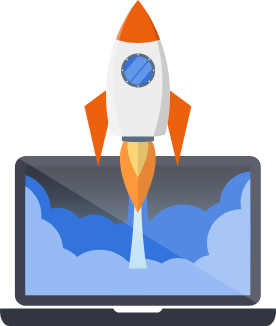Migrating from Webpack to Vite
This page describes how to migrate your project from Webpack to Vite.
There is also a video walkthrough of the process here:
1. Upgrade your project to 2025.5
Section titled “1. Upgrade your project to 2025.5”First upgrade your project to 2025.5 according to the normal process. Do not change your bundler setting at this stage.
Do normal testing and verification that everything is working with Webpack on version 2025.5.
2. React only: Rename all .js files using JSX to .jsx
Section titled “2. React only: Rename all .js files using JSX to .jsx”Vite is stricter than Webpack about file extensions, so any file that uses JSX syntax (i.e. React code),
needs to be in a file with a .jsx extension.
After changing the extensions of your files you may need to tweak your JavaScript imports.
You’ll also need to modify your webpack.config.js file if any referenced files have changed.
3. Change your bundler setting from “Webpack” to “Vite” and do another Pegasus upgrade
Section titled “3. Change your bundler setting from “Webpack” to “Vite” and do another Pegasus upgrade”Next, in your project settings, change the bundler to “Vite” and perform another upgrade.
This should handle most of the Webpack —> Vite migration for you, including migrating your npm packages, build commands, and built-in CSS / JavaScript bundles.
During this step do not delete your webpack.config.js file, as you’ll want to reference it for the next step.
4. Add your custom CSS / JavaScript exports to your vite config
Section titled “4. Add your custom CSS / JavaScript exports to your vite config”Next find the entry section of your project’s webpack.config.js that configures your exported bundle files.
It will look something like this, though the exact files listed will depend on your project settings:
entry: { 'site-base': './assets/site-base.js', // base styles shared between frameworks 'site-tailwind': './assets/site-tailwind.js', // required for tailwindcss styles site: './assets/javascript/site.js', // global site javascript app: './assets/javascript/app.js', // logged-in javascript dashboard: './assets/javascript/shadcn-dashboard/index.jsx', teams: './assets/javascript/teams/teams.jsx', 'edit-team': './assets/javascript/teams/edit-team.jsx', 'chat': './assets/javascript/chat/chat.jsx', },Importantly, if you have added or changed anything in this section, you will need to re-apply those changes to
the build.rollupOptions.input section of vite.config.ts.
The section that you need to modify will look something like this:
build: { rollupOptions: { input: { 'site-base': path.resolve(__dirname, './assets/site-base.js'), 'site-tailwind': path.resolve(__dirname, './assets/site-tailwind.js'), 'site': path.resolve(__dirname, './assets/javascript/site.js'), 'app': path.resolve(__dirname, './assets/javascript/app.js'), 'dashboard': path.resolve(__dirname, './assets/javascript/shadcn-dashboard/index.jsx'), 'teams': path.resolve(__dirname, './assets/javascript/teams/teams.jsx'), 'edit-team': path.resolve(__dirname, './assets/javascript/teams/edit-team.jsx'), 'chat': path.resolve(__dirname, './assets/javascript/chat/chat.jsx'), },You should update this in the same pattern with any changes you have made to your webpack config.
5. Update your front end file references in templates
Section titled “5. Update your front end file references in templates”Finally, update any Django templates you had that imported bundle files. Specifically, reference that look something like this:
{% block page_js %} <script src="{% static 'js/app-bundle.js' %}" defer></script>{% endblock %}Will need to be updated to:
{% block page_js %} {% vite_asset 'assets/javascript/app.js' %}{% endblock %}Note that this uses the source file path instead of the bundle file.
You will also need to add {% load django_vite %} to the top of the template.
And if the flie uses React you’ll also need to add the {% vite_react_refresh %} tag to the page_js section.
6. Update Webpack libraries
Section titled “6. Update Webpack libraries”Most projects won’t need to do this.
If you have added any code that relies on Pegasus’s SiteJS library
you will need to update it to explicitly expose itself on the window object.
In the associated JavaScript file (in this case library.js), you need to change something like:
export MyLibrary;To:
if (typeof window.SiteJS === 'undefined') { window.SiteJS = {};}
window.SiteJS.library = { MyLibrary: MyLibrary,}7. Rebuild and run your front end
Section titled “7. Rebuild and run your front end”Finally, rebuild and run your front end, according to the vite docs:
npm installnpm run devAnd confirm everything is working as expected.
Once everything is working as expected, you can delete your webpack.config.js file.
If you run into any issues during the migration, reach out via standard support channels.