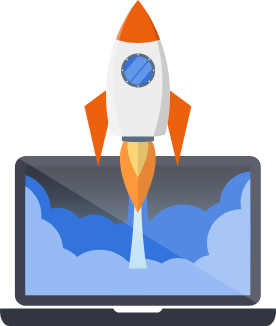LLMs and Chat
Pegasus comes with an optional Chat UI for interacting with LLMs. This section covers how it works and the various supported options.
Configuring LLM
Section titled “Configuring LLM”You can configure the models you want to use by setting the LLM_MODELS and DEFAULT_LLM_MODEL
values in your settings.py. For example:
LLM_MODELS = { "gpt-3.5-turbo": {"api_key": env("OPENAI_API_KEY", default="")}, "gpt-4o": {"api_key": env("OPENAI_API_KEY", default="")}, "claude-3-opus-20240229": {"api_key": env("ANTHROPIC_API_KEY", default="")}, "ollama_chat/llama3": {"api_base": env("OLLAMA_API_BASE", default="http://localhost:11434")}, # requires a running ollama instance "xai/grok-4-fast-reasoning": {"api_key": env("GROK_API_KEY", default="")},}DEFAULT_LLM_MODEL = env("DEFAULT_LLM_MODEL", default="gpt4o")The chat UI will use whatever is set in DEFAULT_LLM_MODEL out-of-the-box, but you can quickly change it
to another model to try different options.
For further reading, see the documentation of the litellm Python API, and litellm providers.
Running open source LLMs
Section titled “Running open source LLMs”To run models like Mixtral or Llama3, you will need to run an Ollama server in a separate process.
- Download and run Ollama or use the Docker image
- Download the model you want to run:
See the documentation for the list of supported models.
Terminal window ollama pull llama3# or with dockerdocker exec -it ollama ollama pull llama3 - Update your django settings to point to the Ollama server. For example:
LLM_MODELS = {"ollama_chat/llama3": {"api_base": "http://localhost:11434"},}DEFAULT_LLM_MODEL = "ollama_chat/llama3"
- Restart your Django server.
The Chat UI
Section titled “The Chat UI”The Chat UI has multiple different implementations, and the one that is used for your project will be determined by your build configuration.
If you build with asynchronous functionality enabled and htmx then it will use a websocket-based Chat UI. This Chat UI supports streaming responses for OpenAI models, and is the recommended option. It is also currently the only option that supports the chat widget that can be embedded on any page.
If you build without asynchronous functionality enabled, the chat UI will instead use Celery and polling. The React version of the chat UI also uses Celery and polling. This means that Celery must be running to get responses from the LLM.
The Chat widget
Section titled “The Chat widget”The chat widget is currently only available if your project is using HTMX and Async.
The chat widget is a small component that can be embedded on any page of your app.
By default, it is included in your chat_home.html file, so you can view a demo of the widget
from the “AI Chat” tab in your app.
Adding the chat widget to a page
Section titled “Adding the chat widget to a page”To add the chat widget to a page, you can follow the example in chat_home.html.
There are two steps:
First, include the component at the end of the <body> tag.
If you’re extending the app_base.html file this will be at the end of the {% block app %} block.
{% block app %}...{% include "chat/components/chat_overlay.html" %}{% endblock app %}Then, add the ws_initialize.js in your page JavaScript:
{% block page_js %}<!-- If using vite --> {% vite_asset 'assets/javascript/chat/ws_initialize.ts' %}<!-- If using webpack --> <script src="{% static 'js/chat-ws-initialize-bundle.js' %}" defer></script>{% endblock page_js %}If you want to add the chat widget to all pages in your app, you can add it to the base.html file.
For all logged-in pages, you can add it to the app_base.html file.
Using Agents
Section titled “Using Agents”As of version 2025.9.1, Pegasus includes a set of example agents that you can use as a foundation for building your own agents. These agents are built with Pydantic AI, and include:
- A weather and location lookup agent, with tools to do geo-lookups and access current weather information.
- A chatbot to interact with employee application data models, with tools to work with employee data.
- A chatbot to interact with system database, with MCP tool to access postgres data.
- A tool to send emails.
For more information on these agents and how they work, you can watch this video:
Setting the agent model and keys
Section titled “Setting the agent model and keys”To change the agent model you can set the DEFAULT_LLM_MODEL setting in your settings.py file or
environment variables / .env file.
For a list of available models, see the Pydantic AI documentation.
You will also need to set the API keys for the models you want to use in the environment, according to the Pydantic AI docs.
For example, to use any OpenAI models you need to set the OPENAI_API_KEY environment variable.
OPENAI_API_KEY="sk-..."Choosing an LLM model (deprecated)
Section titled “Choosing an LLM model (deprecated)”Older versions of Pegasus allowed you to choose between two options for your LLM chat: OpenAI and LiteLLM. As of version 2025.9.1, all projects will now use LiteLLM, which fully supports OpenAI, as well as Anthropic, Google, and local models. This makes it easy to use different models depending on your specific application needs.
Configuring OpenAI (deprecated)
Section titled “Configuring OpenAI (deprecated)”If you’re using OpenAI, you need to set OPENAI_API_KEY in your environment or settings file (.env in development).
You can also change the model used by setting OPENAI_MODEL, which defaults to "gpt-4o".
See this page for help finding your OpenAI API key.